Convert to PDF using Microsoft Flow
Hello everyone! Hope you all are doing well, today we will see how to convert documents into PDF using Microsoft Flow. I know there are many ways to convert documents into PDF and most of you may know it. In our earlier blog, we saw “How to call an HTTP request to SharePoint in Microsoft Flow” and hope it helped you guys a bit. Let’s see how we will convert the file to PDF using Microsoft Flow.
In this blog, we will use Microsoft One Drive’s feature. One drive feature will convert the SharePoint Online document library’s file into PDF, and using the create file feature file will be saved in the same library.
Below are the screenshots of all steps. We will go through each step one by one.
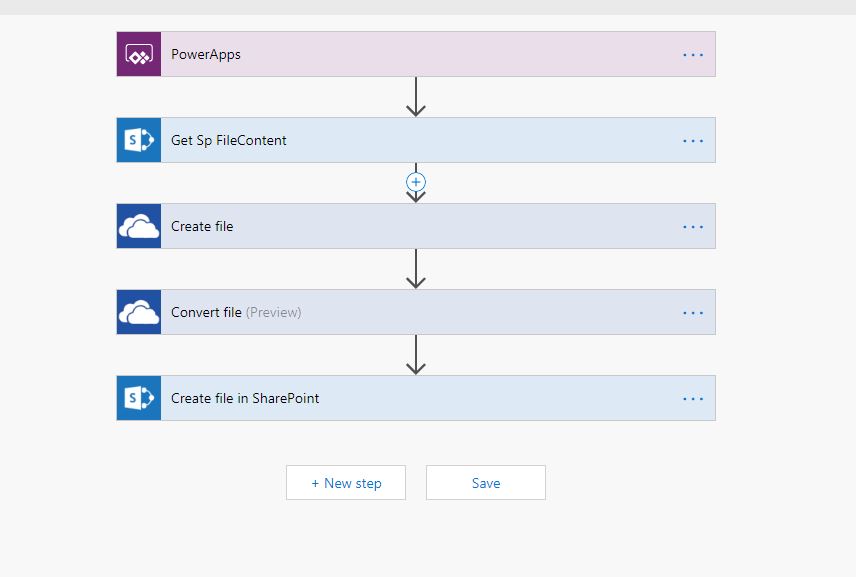
Figure 1.
Below is the detailed screenshot which will help you implement the Flow.
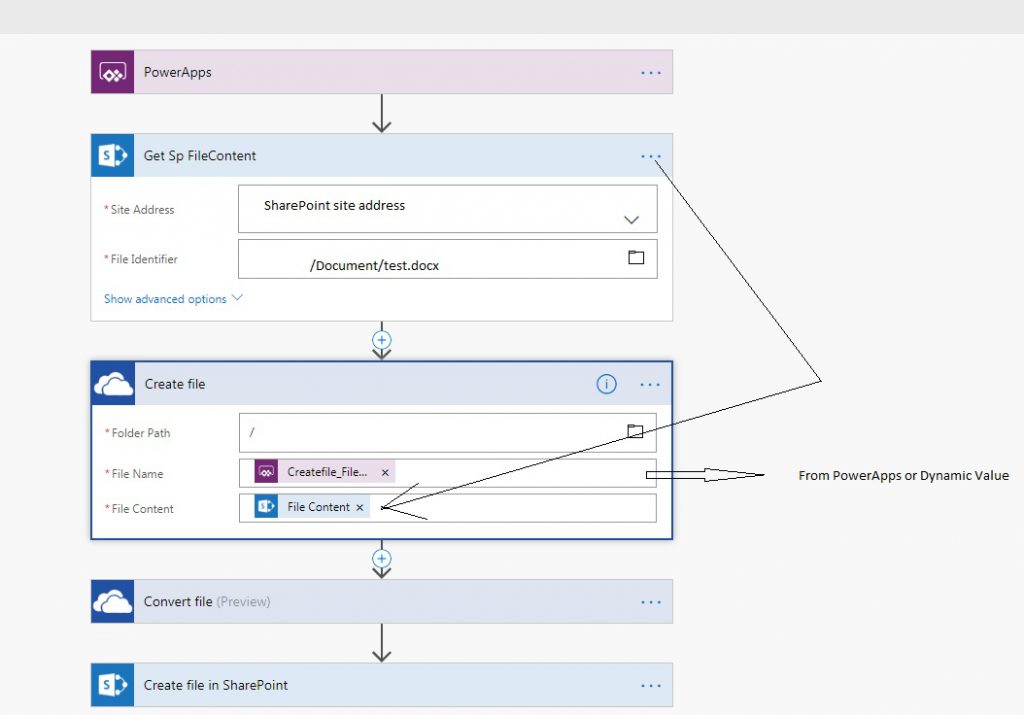
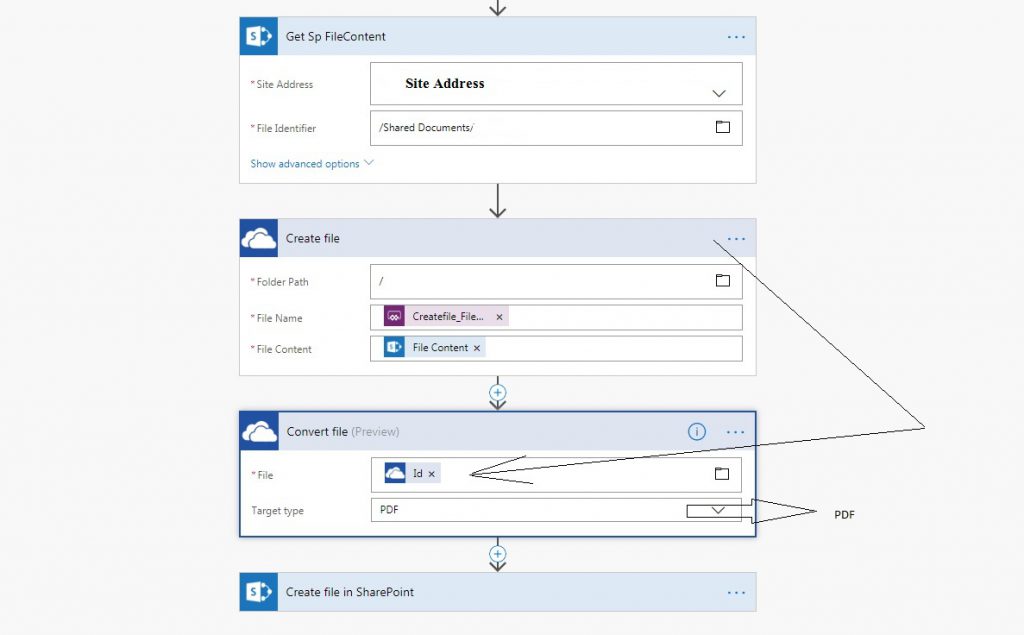
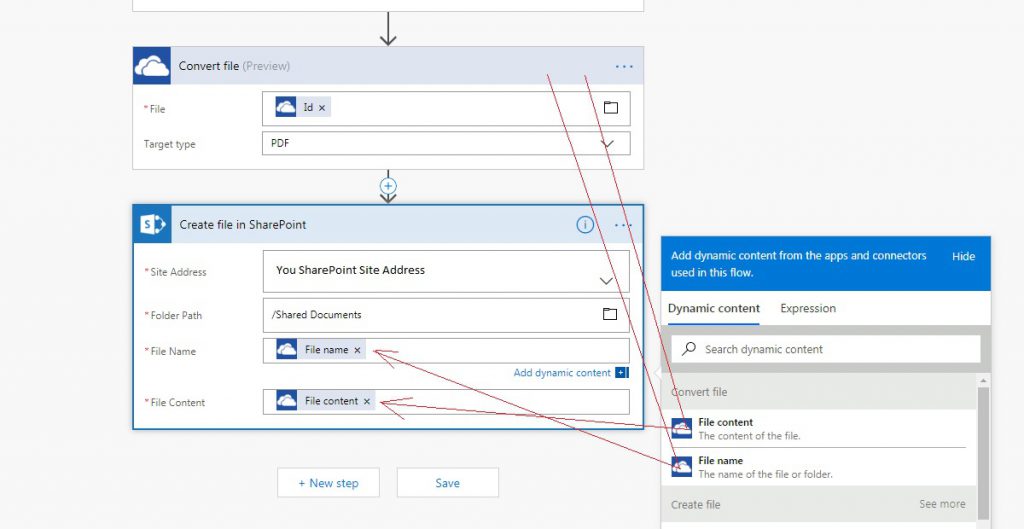
After completion of the above steps, you can test the Flow.
Microsoft Power Automate
Power Automate is a service that helps you create automated workflows between your favorite apps and services to synchronize files, get notifications, collect data, and more.
Please share this blog and subscribe to our site in order to receive more information on Flow, PowerApps, Azure, AWS, and other upcoming technologies.
